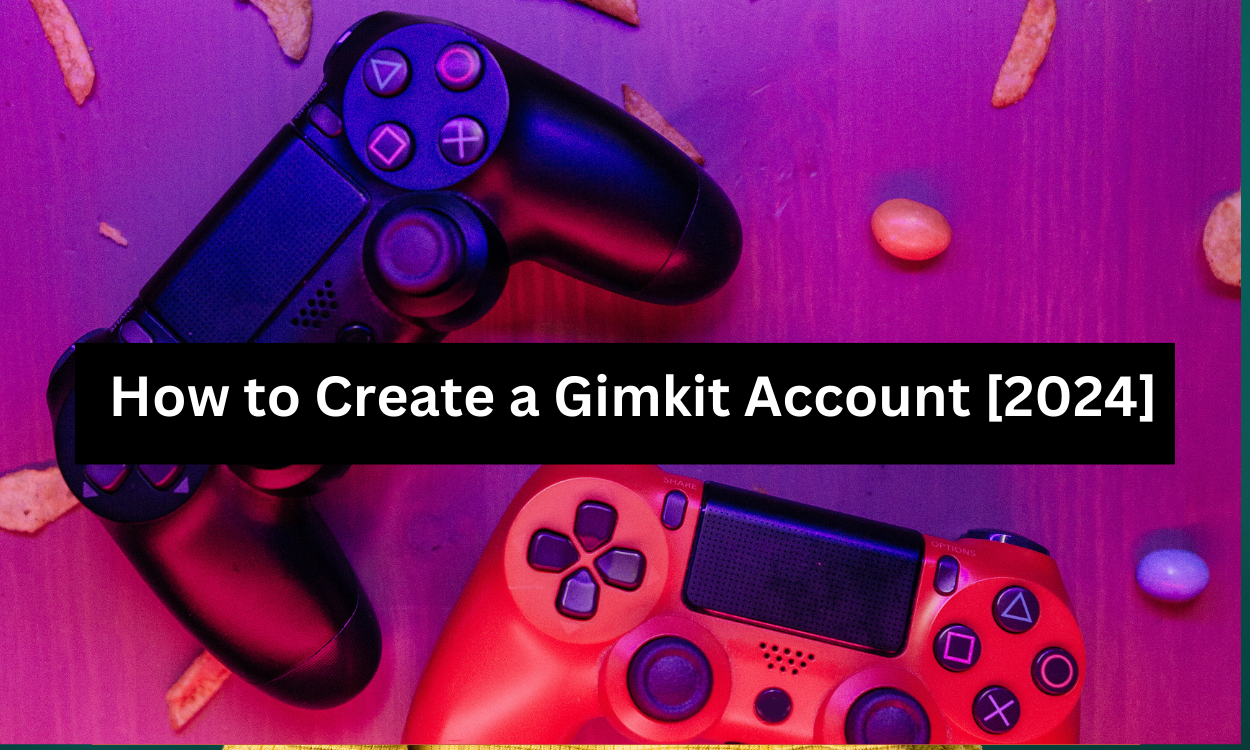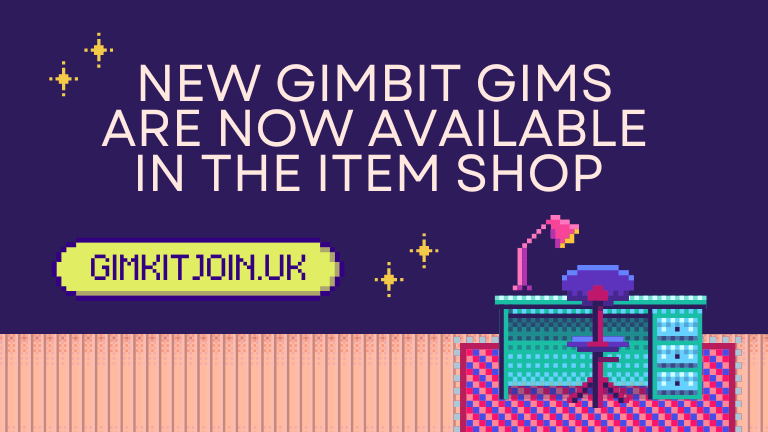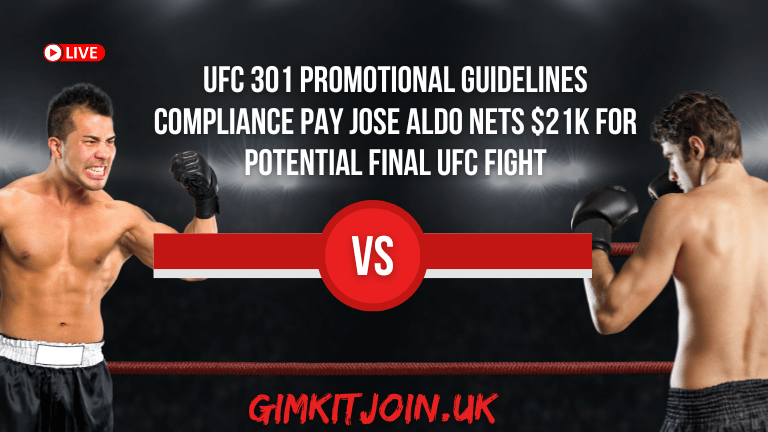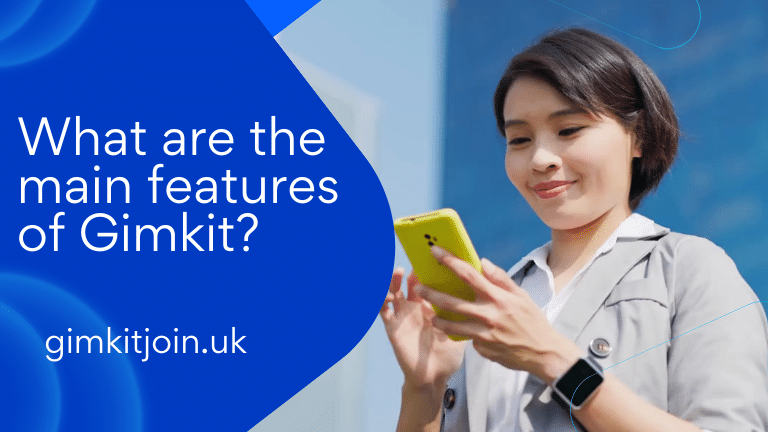How to Create a Gimkit Account [2024]
How to Create a Gimkit Account 2024.Gimkit has become a popular platform for interactive learning and game-based quizzes. Whether you’re an educator looking to engage your students or a student aiming to test your knowledge in a fun way, Gimkit offers a range of features that can enhance your learning experience. In this extensive guide, we’ll cover everything you need to know about creating a Gimkit account, from the initial setup to troubleshooting common issues. Let’s dive in!
What is Gimkit?
Overview of Gimkit
Gimkit is an online educational tool designed to make learning more interactive and engaging through quizzes. Unlike traditional quiz formats, Gimkit incorporates game mechanics and real-time feedback to create a dynamic learning environment. It was developed by a high school student, and its innovative approach has quickly gained traction among educators and students.
Key Features of Gimkit
- Interactive Gameplay: Gimkit transforms quizzes into competitive games where users earn virtual currency and compete for high scores.
- Customizable Quizzes: Users can create their quizzes, tailor them to specific subjects, and adjust difficulty levels.
- Real-Time Feedback: Instant feedback helps learners understand their mistakes and learn from them immediately.
- Engagement Tools: Features like power-ups and leaderboards keep players motivated and engaged.
- Tracking and Analytics: Educators can track student progress and performance with detailed analytics.
Why Should You Create a Gimkit Account?
Creating a Gimkit account allows you to unlock a variety of features that enhance your learning and teaching experience. Here are some reasons why you might want to set up an account:
- Create and Customize Quizzes: Design quizzes tailored to your educational needs or interests.
- Track Learning Progress: Monitor and evaluate your or your students’ performance over time.
- Participate in Interactive Games: Join games hosted by others and test your knowledge in a fun, competitive environment.
- Access Premium Features: Explore additional functionalities available in paid plans.
How to Create a Gimkit Account: A Step-by-Step Guide
Follow this detailed guide to create your Gimkit account seamlessly.
Step 1: Visit the Gimkit Website
Start by navigating to the official Gimkit website. It’s crucial to ensure you’re on the genuine site to avoid any potential security issues. Look for HTTPS in the URL to confirm the site’s authenticity.
Step 2: Locate the Sign-Up Button
On the homepage, find the “Sign Up” button. This is usually positioned at the top right corner of the page. Clicking this button will direct you to the registration options.
Step 3: Choose Your Sign-Up Method
Gimkit provides several options for signing up. Select the one that best suits you:
- Sign Up with Email: This method involves entering your email address, creating a password, and filling out any required information.
- Sign Up with Google: If you have a Google account, this method allows you to sign up using your existing Google credentials, making the process quicker.
- Sign Up with Microsoft: Similarly, if you’re using Microsoft services, you can sign up with your Microsoft account.
Step 4: Enter Your Personal Details
For email sign-up, you will need to provide the following details:
- Email Address: Enter a valid email address that you have access to.
- Password: Create a strong password that includes a mix of letters, numbers, and special characters. Ensure it is something you can remember but hard for others to guess.
- Username: Choose a unique username that will be visible to others on the platform.
- Full Name: Enter your full name as required. This can help in personalizing your experience.
Step 5: Agree to Terms and Conditions
Before you can complete your registration, you need to agree to Gimkit’s terms and conditions and privacy policy. Take the time to read these documents to understand the rules of the platform and how your data will be used.
Step 6: Verify Your Email Address
If you registered with an email address, Gimkit will send a verification email to the address you provided. Open this email and click on the verification link to confirm your email address and activate your account.
Step 7: Log In to Your New Account
Once your email is verified, go back to the Gimkit website and log in using your email address and password. If you used Google or Microsoft to sign up, log in with the respective credentials.
Exploring the Gimkit Dashboard
After logging in, familiarize yourself with the Gimkit dashboard. Here’s a breakdown of the key sections you’ll encounter:
Home
The “Home” section provides an overview of your recent quizzes, ongoing games, and any notifications. It’s your central hub for quick access to various features.
My Kits
In the “My Kits” section, you can create, manage, and edit your quizzes. This area allows you to add questions, set answers, and organize your quiz content.
Play
The “Play” section lets you join or host games. You can either start a new game or join existing ones hosted by others.
Profile
The “Profile” section allows you to update your personal information, manage your account settings, and view your activity history.
Creating Your First Quiz
Once you’re comfortable with the dashboard, you might want to create your first quiz. Here’s a step-by-step guide:
Step 1: Click “Create New Kit”
On your dashboard, look for the “Create New Kit” button and click it. This will open the quiz creation interface.
Step 2: Add Questions and Answers
Enter your quiz questions and answers. Gimkit allows you to:
- Input Text: Type in your questions and answer choices.
- Add Images: Incorporate images to make the quiz more engaging.
- Set Correct Answers: Mark the correct answers to ensure accurate scoring.
Step 3: Customize Your Quiz
Adjust the settings to fit your needs:
- Difficulty Level: Set the difficulty level of the quiz.
- Time Limit: Determine how long participants have to answer each question.
- Power-Ups: Enable or disable power-ups that can be used during gameplay.
Step 4: Publish and Share Your Quiz
Once your quiz is complete, publish it and share it with your intended audience. You can control who has access to the quiz and monitor their progress.
Best Practices for Using Gimkit
To maximize your experience on Gimkit, consider these best practices:
Engage Your Audience
Make your quizzes interactive and engaging by:
- Incorporating Game Mechanics: Use features like power-ups and rewards to keep participants motivated.
- Varying Question Formats: Include multiple-choice, true/false, and other question types to maintain interest.
Monitor and Track Progress
Regularly check the performance analytics to:
- Identify Trends: Look for patterns in quiz results to identify areas of improvement.
- Provide Feedback: Offer constructive feedback based on quiz performance to help learners.
Update and Improve Quizzes
Regularly update your quizzes to keep them relevant and challenging. Add new questions, adjust difficulty levels, and incorporate feedback from participants.
Troubleshooting Common Issues
If you encounter problems while using Gimkit, here are some common issues and their solutions:
Forgot Password
If you forget your password, use the “Forgot Password” link on the login page. Follow the instructions to reset your password.
Email Verification Problems
If you don’t receive the verification email, check your spam or junk folder. If it’s not there, request a new verification email from the Gimkit website.
Technical Glitches
If you experience technical issues:
- Clear Browser Cache: Sometimes, clearing your browser cache can resolve loading issues.
- Try a Different Browser: Switching to a different browser can help if you’re encountering compatibility problems.
FAQs
What is Gimkit’s Pricing Structure?
Gimkit offers both free and paid plans. The free plan includes basic features, while the paid plans provide additional functionalities and advanced tools. Pricing details can be found on the Gimkit website.
Can I Use Gimkit on Mobile Devices?
Yes, Gimkit is accessible via mobile browsers and has dedicated apps for both iOS and Android devices. This allows you to create and participate in quizzes on the go.
How Secure is My Data on Gimkit?
Gimkit takes user privacy seriously and implements robust security measures to protect your data. For more details, you can review their privacy policy on the website.
Conclusion
Creating a Gimkit account is the gateway to a world of interactive and engaging learning experiences. Whether you’re an educator aiming to enhance your teaching methods or a student looking to test your knowledge in a fun and competitive environment, Gimkit offers valuable tools to help you succeed. By following this comprehensive guide, you’ll be well-equipped to set up your account, create engaging quizzes, and make the most of the platform’s features.
With its user-friendly interface and dynamic gameplay, Gimkit is a powerful tool for anyone interested in making learning more enjoyable and effective. Don’t hesitate to dive in and start exploring all that Gimkit has to offer!