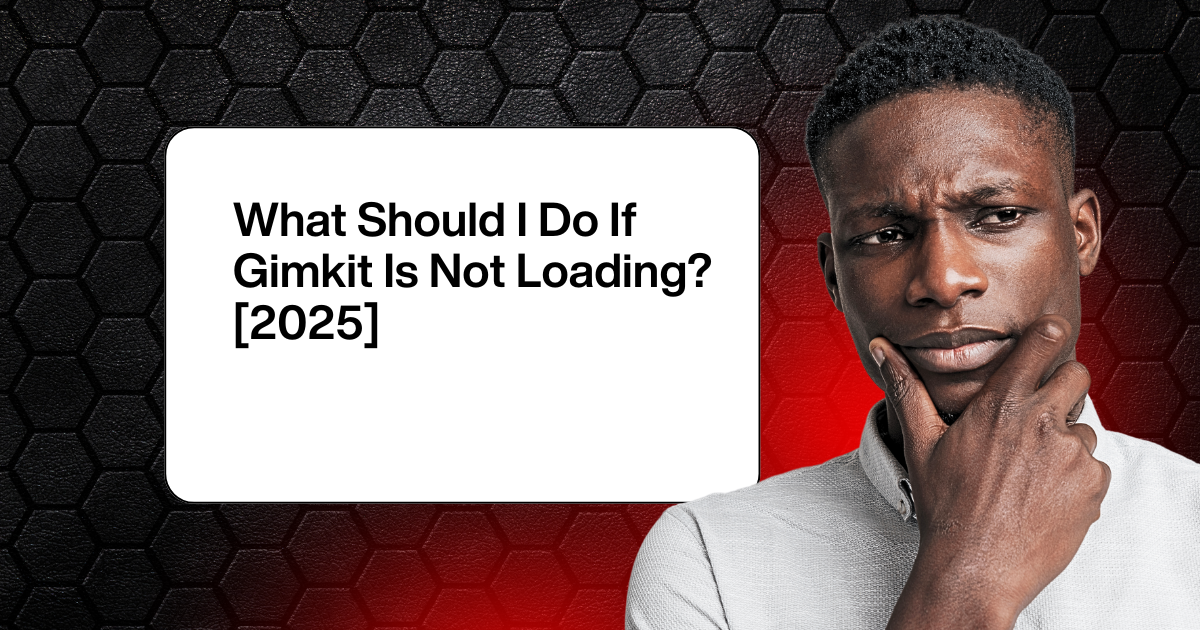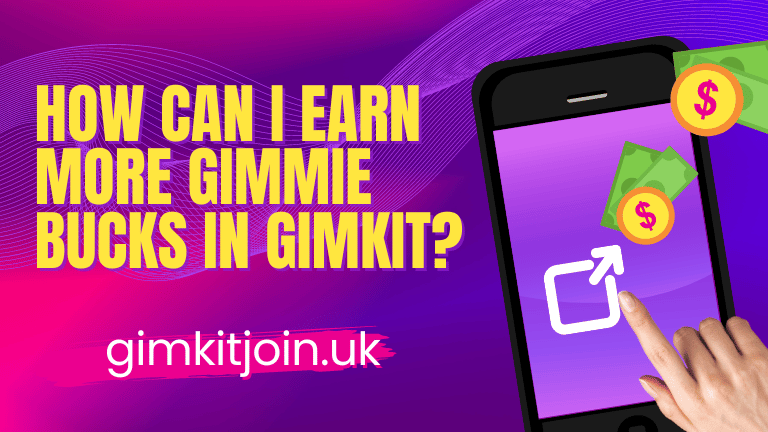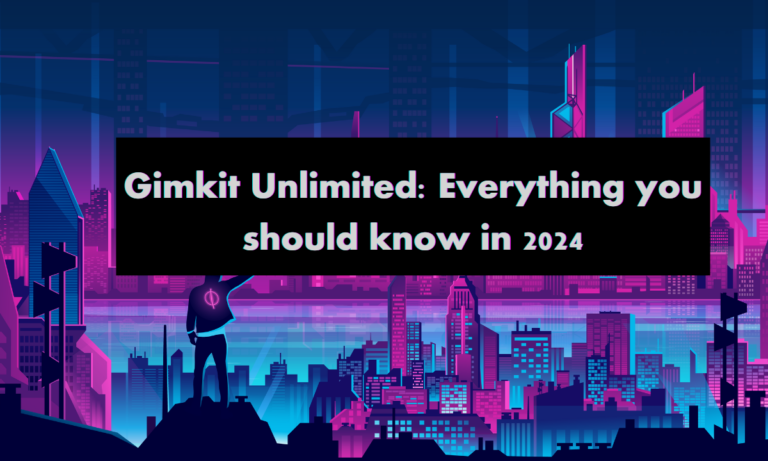What Should I Do If Gimkit Is Not Loading?[2025]
Gimkit is a popular educational game platform that helps students learn and engage with their lessons in a fun, interactive way. However, just like any other online tool, you may encounter some issues with it, including the frustrating situation where Gimkit fails to load. If you’re wondering what to do when Gimkit isn’t working properly, this article will guide you through the steps to fix the problem. Let’s dive in!
1. Check Your Internet Connection
The first thing you should do when Gimkit isn’t loading is to check your internet connection. A weak or unstable connection can prevent the game from loading. Here’s how you can check:
- Test other websites: Open a few websites or apps to see if they are loading properly.
- Switch networks: If you’re on Wi-Fi, try switching to mobile data or a different Wi-Fi network, if possible.
- Reset your router: If other websites are also slow, you may need to restart your router or contact your internet provider.
2. Refresh the Page
Sometimes, the issue with Gimkit not loading can be fixed by simply refreshing the page. This allows the platform to reload its components and may resolve any temporary glitches.
- On most browsers, press
Ctrl + R(Windows) orCmd + R(Mac) to refresh. - Alternatively, click the reload icon next to the browser’s address bar.
3. Clear Your Browser Cache and Cookies
Over time, your browser collects data like cookies and cache, which can sometimes cause loading issues. Clearing your browser’s cache and cookies may help solve the problem. Here’s how:
For Google Chrome:
- Open Chrome and click the three vertical dots (menu) in the top-right corner.
- Go to More tools > Clear browsing data.
- Choose All time as the time range.
- Select Cookies and other site data and Cached images and files.
- Click Clear data.
For Mozilla Firefox:
- Click the three horizontal lines (menu) in the top-right corner.
- Select History > Clear Recent History.
- Choose Everything under Time range to clear.
- Check Cookies and Cache.
- Press OK.
After clearing the cache and cookies, try loading Gimkit again.
4. Try a Different Browser
If clearing your cache and refreshing the page didn’t work, try accessing Gimkit using a different browser. Sometimes, the issue could be related to the browser itself. Try using:
- Google Chrome
- Mozilla Firefox
- Microsoft Edge
- Safari
If Gimkit loads fine in a different browser, the problem may be with your original browser settings or extensions.
5. Disable Browser Extensions
Certain browser extensions (like ad-blockers or privacy tools) can interfere with online games like Gimkit. To check if extensions are causing the issue, try disabling them temporarily:
- In Google Chrome, click the three dots in the top-right corner > More tools > Extensions. Turn off extensions one by one and reload Gimkit to see if the problem resolves.
- In Firefox, go to the menu > Add-ons > Extensions, and disable them to test.
After disabling extensions, try loading the game again.
6. Update Your Browser
Outdated browsers may struggle to load modern websites and online tools like Gimkit. Ensure your browser is up to date by following these steps:
- Google Chrome: Go to the three dots menu > Help > About Google Chrome. If an update is available, Chrome will automatically update.
- Mozilla Firefox: Go to the menu > Help > About Firefox, and the browser will check for updates automatically.
Once your browser is up to date, try loading Gimkit again.
7. Restart Your Device
If none of the above steps worked, try restarting your computer, tablet, or smartphone. Restarting your device clears out temporary issues that could be affecting the performance of apps or websites.
How to Restart:
- On a computer: Click on the Start menu (Windows) or Apple logo (Mac), and select Restart.
- On a phone/tablet: Hold the power button, then select Restart or Reboot.
After restarting, try opening Gimkit again.
8. Check Gimkit’s Server Status
Sometimes, the issue might not be on your end at all. If Gimkit’s servers are down or experiencing problems, the game may not load properly for anyone. To check:
- Visit Gimkit’s official Twitter account or website to see if there are any announcements about server outages.
- You can also search for “Gimkit server status” on the web or check platforms like DownDetector to see if other users are reporting the same issue.
If the servers are down, you’ll need to wait until the issue is resolved by the Gimkit team.
9. Contact Gimkit Support
If none of these solutions worked, it may be time to reach out to Gimkit’s support team for further assistance. They can help troubleshoot any issues specific to your account or region.
- Go to the Gimkit Help Center on their website.
- Look for the contact options or submit a support ticket with details about the issue.
10. Disable VPN or Proxy Connections
If you are using a VPN (Virtual Private Network) or proxy server, it may be causing issues with connecting to Gimkit. VPNs and proxies can sometimes interfere with your internet connection, resulting in the game not loading. To troubleshoot this:
- Disable the VPN/Proxy: Temporarily turn off your VPN or proxy connection and check if Gimkit loads.
- Try a Different VPN Server: If you must use a VPN, try switching to a different server or location to see if it resolves the issue.
- Check VPN Settings: Some VPNs might have settings that block certain types of traffic. Check your VPN settings for any restrictions or security measures that could be affecting your connection to Gimkit.
Once you’ve disabled the VPN or proxy, refresh the page and try accessing Gimkit again.
11. Update Your Device’s Operating System
Another potential cause of issues with Gimkit not loading is an outdated operating system. If you’re using an older version of your device’s operating system, it might not be fully compatible with the latest web technologies used by Gimkit. Here’s how to ensure your device is up to date:
- On Windows: Click on the Start menu, go to Settings, and select Update & Security. Click Check for updates to see if there are any pending updates for your system.
- On macOS: Click the Apple logo in the top-left corner, select System Preferences, then click Software Update.
- On Android/iOS: Go to the Settings app, look for Software Update, and install any available updates.
Updating your operating system can improve overall performance and fix compatibility issues with websites like Gimkit.
12. Check Browser Compatibility
Some browsers may not support all the features used by Gimkit, especially if they are outdated or have limited functionality. If you suspect browser compatibility is the issue, consider switching to one of the recommended browsers, such as:
- Google Chrome: Known for its speed and support for modern web features.
- Mozilla Firefox: A reliable browser with strong privacy controls.
- Microsoft Edge: Built on the same engine as Chrome but optimized for Windows users.
- Safari: Best for macOS and iOS users.
Switching to a different browser can often fix compatibility issues that prevent Gimkit from loading properly.
13. Adjust Device Settings
Sometimes, device settings like firewall or security software can block online games from loading. To rule out these settings, try temporarily adjusting or disabling them:
- Firewall: If you have a firewall enabled, make sure it’s not blocking Gimkit’s website. You can either adjust the firewall settings to allow access or temporarily disable it to see if that resolves the issue.
- Security Software: Some antivirus software may also block websites. Check the security settings and make sure Gimkit is not listed as a blocked website. If necessary, temporarily disable the software to test if it is causing the issue.
Always make sure to re-enable your firewall or security software after troubleshooting.
14. Check Your Device’s RAM and Storage
Running out of memory or storage on your device can cause websites like Gimkit to load slowly or fail to load altogether. Here are a few steps to check if this is the issue:
- Free Up Storage: Check your device’s storage and remove unnecessary files to free up space. This can help ensure that your device is running smoothly.
- Close Unnecessary Apps or Tabs: If your device is running multiple apps or browser tabs, it can slow down the performance. Close any apps or tabs that you’re not using to free up resources.
- Check RAM Usage: If your device’s RAM is overloaded, it could affect how websites load. On Windows, you can check RAM usage in the Task Manager, and on macOS, you can use the Activity Monitor.
By optimizing your device’s memory and storage, you can improve its performance when loading websites like Gimkit.
15. Test with Different Devices
If you have access to another device, such as a different computer, smartphone, or tablet, try accessing Gimkit on that device. If it loads correctly on the new device, the problem may be specific to your original device. This could point to hardware issues, settings, or configurations unique to that device.
Switching devices helps rule out whether the issue is with Gimkit itself or with the device you’re using.
16. Contact Your School or Network Administrator
If you are using Gimkit through a school or organizational network, there may be restrictions in place that are preventing the game from loading. Schools and institutions often implement firewalls or network filters that block certain websites or services.
If you suspect this is the case, reach out to your school’s IT department or network administrator for assistance. They may need to whitelist Gimkit or adjust the network settings to allow access.
Conclusion
When Gimkit isn’t loading, it can be frustrating, but with the steps outlined above, you can troubleshoot and resolve the issue in most cases. Start by checking your internet connection and refreshing the page, then move on to clearing your browser’s cache and disabling any VPNs or proxies. Don’t forget to ensure your device and browser are up to date. If the issue persists, contact Gimkit’s support team or your network administrator for further assistance. By following these steps, you should be able to get back to using Gimkit for an engaging and fun learning experience!
FAQs
Why is Gimkit not loading on my device?
Gimkit may not load due to a slow or unstable internet connection, browser issues, or cached data. Try refreshing the page, clearing your browser’s cache, or switching to a different browser to see if that resolves the issue.
How can I fix Gimkit loading issues on my phone?
On your phone, check your internet connection, try restarting the device, or switch to a different network. You can also try using a different browser or clearing your browser’s cache and cookies.
What should I do if Gimkit doesn’t load after refreshing the page?
If refreshing the page doesn’t work, try clearing your browser’s cache and cookies, or disable any browser extensions that might be interfering with the website. If possible, use a different browser to see if that solves the issue.
Is Gimkit down, or is it my connection?
Sometimes the problem is with Gimkit’s servers rather than your connection. Check Gimkit’s social media accounts or use sites like DownDetector to see if there are widespread reports of outages.
How do I know if my device’s settings are causing the issue?
Ensure that no firewall or security software is blocking Gimkit’s website. Also, check your device’s storage and RAM usage to ensure there are enough resources to run the game smoothly.