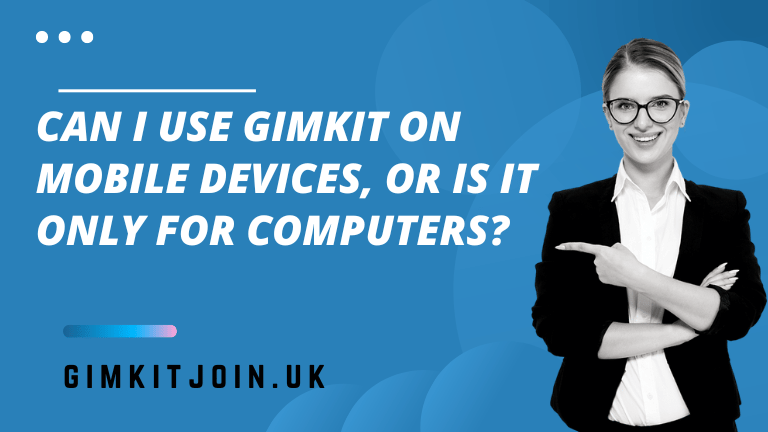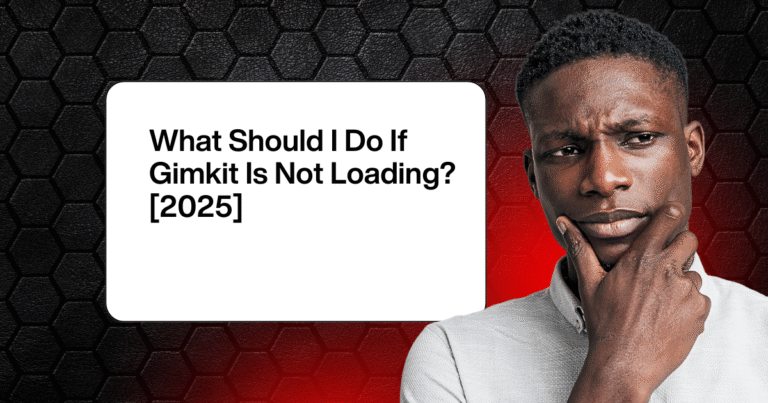How to Host a Gimkit 2024?
How to Host a Gimkit 2024 This guide covers step-by-step instructions, best practices and pro tips to help you successfully orchestrate a Gimkit battle!
Getting Started with Gimkit
Before hosting a game as the orchestrator, signing up for a free teacher account sets the foundation to build and manage quizzes.
On www.gimkit.com choose Get Started followed by selecting the Teacher persona option. This unlocks additional controls not available to just students. Provide details like full name, email address, password and subject taught.
After email verification, you can start accessing Teacher View capabilities – the command center to devise quizzes and admin games.
Key Teacher Account Benefits
The elevated Teacher Account enables powerful functionality including:
Custom Quizzes – Upload questions via spreadsheet or create directly covering any academic subject
Detailed Analytics – Student performance tracking helps customize follow-on learning priorities
Game Orchestration – Host real-time battles with fine-tuned control settings as admin
Share Links – Generate links to embed quizzes easily into LMS portals
Advanced Class Management – Roster sync, tagging students into sections
Now with setup formalities covered, let’s shift to hosting an actual live game!
Step 1: Build The Quiz
With account access, click Create Quiz to author test questions that will power the game. Options for populating quizzes include:
Manual entry – Type directly on the web console
Upload via Excel – Build on desktop then import batch questions and answers
Re-use existing – Remix already created questions
Ensure the question bank size aligns to game duration. For a 30 minute battle, sourcing at least 50+ questions provides sufficient variety accounting for fast pace.
Tag questions to categories for additional segmentation like Algebra Fundamentals or British Literature Basics.
Step 2: Set Game Parameters
Click Launch Game after readying questions to open the Game Options panel for tailoring key settings that shape gameplay format and rules. Customizations span:
Solo or Multiplayer – Toggle for head-to-head competition. Solo equals practice mode.
Public/Private Access – Control open visibility vs invite-only games. Keeping private aids test security.
Player Powers – Allow powerups usage or limit to pure accuracy battles.
Question Banks – Mix variations across tagged categories or subject areas.
Game Duration – Set based on number of questions and format. 15-30 minutes standardized.
Participant Scope – Open globally or restrict to roster-synced classes for controlled participation.
Confirm options allot 10-20 seconds per question keeping brisk pace. Tweak further to calibrate difficulty level.
Step 3: Generate Shareable Links
After configuring battle parameters, click Launch Game again to access game URLs for distributing access. This generates a public share link even for private games. Use the clipboard icon shortcut to copy the weblink easily.
For broader distribution, click Share Game to access:
Email Invites – Direct integrate sending game links to parents in class rosters
Embed HTML – Code snippet to add Gimkit easily into LMS window or website
QR Code – Scannable visual code providing mobile access
Social Posts – Preformatted post content for Twitter, Facebook groups
Leveraging these amplified channels expands game reach beyond one-off text links.
Step 4: Host The Live Battle
With settings tuned and access links shared to participants, officiate the live face-off!
As teacher host with game admin rights, additional exclusive visibility includes:
Class Dashboard – Multiplayer view showing teammates, scores and response times provides control room style oversight.
Question Queue – Upcoming questions sequence helps prep explanation of harder concepts on the fly or during breaks.
Buzz-In Lights – Visual beacons indicate students hitting buzzers akin toTV game shows helping call on fastest.
Projector Mode – Display game directly using classroom projection equipment for unified viewing.
Co-Host Capabilities – Moderator permissions allow co-teachers or teacher assistants to also orchestrate games.
As host not physically playing, utilize these turbocharged monitoring and moderation capabilities to direct the multiplayer battle almost like a sports play-by-play announcer!
Pro Tips for Teachers Hosting Games
Even with ease of launching games in few clicks, following best practices help execute an engaging session:
Reinforce Rules – Explain powerups, cheating discipline and duration to set expectations
Energy & Enthusiasm – Direct the tempo using voice modulation to drive excitement
Humor & Witty Banter – Crack jokes linking questions to current affairs adding fun between turns
Powerup Strategies – Suggest smart ways to deploy bonuses and penalties for maximum impact
Encourage Teamwork – Have students collaborate in person for consensus answers building camaraderie
Creativity Rewards – Praise outside the box application of concepts beyond test scores
Leveraging these hosting techniques amplifies enjoyment for students and shapes a positive classroom culture simultaneously.
Common Game Hosting Challenges
Despite extensive customization capabilities, real-world environments and technologies introduce scenario-based troubleshooting needs:
Tech Hardware Issues – Lagging projectors, browser compatibility glitches, poor wifi connections hamper smooth user experience. Offer analog paper backups.
Cheating Risks – Students in physical proximity attempting to collude or peek at other screens challenges integrity of scores. Impose penalties.
Overlapping Classes – Back-to-back periods finishing and starting games abruptly calls for impromptu extensions so gameplay doesn’t get disrupted.
Accommodating Abilities – Custom questions suiting both advanced gifted programs and remedial support programs proves complex to balance simultaneously. Maintain variety.
Rolling with the punches to circumvent deployment obstacles comes with the territory. Having backup plans helps teachers adapt seamlessly.
Alternatives for Hosting Games
While Gimkit provides full controls for teachers to orchestrate games, third party alternatives also assist with broader scale events by removing workload:
Quizbowl Tournaments – Organizers run large regional competitions with money prizes as an incentive using external apps.
Trivia Companies – Professional services lease commercial hardware like buzzers, projectors, leaderboards with Emcee event management.
Volunteer Students – Train tech savvy teens to shoulder coordination for after school community sessions acting as junior admins.
District Admins – Centralized IT teams build dedicated esports rooms with hardware and custom quizzes facilitating inter-school leagues.
Delegating logistics to professionals via budget or enlisting student help scales efforts for recurring tournaments.
New Features Expanding Host Controls
Beyond current advanced configuration and live moderation capabilities, Gimkit continually enhances features aiding teachers to better direct game flow.
Upcoming improvements on the roadmap include:
Question Branching – Adaptive pathways to funnel harder or easier questions automatically based on individual responses and proficiency data. Alleviates manual overrides.
Tag Team Mode – Randomly assigned small teams battle together co-owning scores helping weaker students tag alongside high performers by contribution. Fosters peer learning.
Multi-Game Dashboards – Holistic cross game visibility enables better comparisons of class performance for big picture insights. Helps tie concepts across quizzes.
Photo Finish Cam – Special round closing slow motion summary builds suspense like racing sports determining winners. Capture true exact finish sequence clearly.
Automated Timer – Integrated pace controls ensure question allotments stay standardized without teachers needing to manually play stopwatch overlord.
While already loaded with monitoring capability, additions like the above further evolve hosting functionality in line with user requests.
Getting Creative as Hosts
Standard gameplay following vanilla out-of-box rules keeps students constructively occupied. But teachers seeking memorable moments can incorporate special twists:
Icebreaker Format – Kickoff games with easier social questions about hobbies helping classmates bond before plunging into academic content.
Themed Events – Customize games around seasons, holidays and popular events. Align questions to timely real-world context for resonance.
Cross-Discipline Mashups – Fuse literature themes with science trivia for intersectional knowledge application across subjects.
Parent Student Battles – Pit generations together for home games allowing parents to diagnose knowledge gaps.
Staff Versus Students – Friendly battles between teachers, principals and students help humanize school staff roles building rapport.
Improvisation unlocks fun moments strengthening classroom relationships beyond test scores alone.
Troubleshooting as Host
Despite best laid plans, unexpected issues can mar game hosting:
Tech Malfunctions – Browser glitches, spotty wifi and projection failures hamper gameplay and orchestration. Always have backup ways to display questions visible to the full room.
Question Errors – Incorrectly mapped keys or inaccurate data can unfairly penalize students, especially in high-stakes practice tests. Address transparently and modify grades accordingly.
Cheating Instances – Catching students sneakily googling answers or peeking at peer responses calls for disciplinary action to uphold integrity. Enforce zero tolerance policies clearly.
Hacked Accounts – Compromised teacher logins enabling test question leaks requires immediate password resets and notification protocols to stem breach risks.
Cultivating policies for addressing such scenarios maintains student and family trust.
New Opportunities for Hosts
Hosting games directly as the arbitrating center of attention for a participating class is just one option with Gimkit’s platform capabilities enable expansive possibilities:
District Wide Leagues – Sports style regional leagues with dedicated seasons pitting top schools calendar yearly with championships fueling spirit. Teachers coach teams.
Test Prep Festivals – School sponsored larger scale test prep festivals hosting external expert teachers from tutoring services aiding review leverage institutional access.
Media Broadcasts – Model United Nations style conferences live-stream competitions to share school outcomes more broadly similar to spelling bees but modernized via games.
Career Pathways – Students interested in education careers test readiness by shadowing teachers managing everything from quiz building to moderation as on the job learning.
Getting creative with production opens new avenues leveraging Gimkit’s pedagogical foundations in appealing ways.
The Future of Live Game Hosting
As classrooms transcend physical limitations with hybrid remote modes necessitating digital first tooling, Gimkit pioneers the new era for orchestrating engaging assessments at unprecedented scale.
While traditional teaching emphasized static content absorption, participatory models like games unlock interactivity otherwise hard. Modernizing stale review methods into competitive social experiences resonates with digitally native generations.
And the benefits span both sides – students find joy rediscovering learning while educators receive auto-graded performance analytics saving overworked manual labor.
Early momentum confirms Gimkit’s sticky viral traction as the platform reimagines studying from dull to fun. With live orchestration capabilities at the core, teachers play pivotal role hosting this transformation as conductors!
Final Thoughts
Hosting Gimkit battles is easier than ever for teachers seeking to modernize tedious studying into enjoyable games. Custom quizzes created in minutes, shared instantly and auto-played with programmable rules minimize heavy lifting while maximizing impact.
Built-in moderation and monitoring tools give educators oversight controlling pace and powerups in real-time as active directors through each twist and turn. Special multiplayer views amplify the thrill for participants and gallery spectators alike relative to solo play.
As classrooms move beyond unidirectional lecturing to multidimensional engagement, quiz games like Gimkit promise to accelerate this shift thanks to teacher hosts willing to spearhead adoption.
So gather your boldest questions, craft topical games spanning concepts and swing the honorary host hammer declaring fun-first studying officially in session!
FAQs
How do I start hosting a Gimkit game?
First sign up for a teacher account at www.gimkit.com, build a custom quiz, set game parameters, and share the join link with students to enable hosting gameplay.
What special privileges do Gimkit hosts have?
Exclusive host controls include managing question queues, monitoring the class dashboard, operating projector view, appointing co-hosts, and more for orchestrating gameplay.
How many players can join a single hosted game?
Gimkit supports over 100 simultaneous players in a single live multiplayer battle enabling large groups and even district-wide competitions.
Do I need any special hardware or tools to host?
Just an internet connected device like a laptop or tablet works for hosting. For larger rooms, use a projector allowing gameplay on a shared big screen.
Where can I access my previous hosted game data?
The teacher account documents all previous games’ quiz questions, performance analytics across students, game settings, and paced replay for review.
Can game hosting be delegated to students or assistants?
Yes, teachers can assign trusted students or teaching assistants as co-hosts allowing them to manage gameplay using moderator permissions.
How long should a typical hosted game last?
Most standard games last between 15-30 minutes long with around 50+ questions keeping a brisk pace. Duration can be customized in settings.
Can I use Gimkit for remote learning?
Yes, Gimkit is a versatile tool that can be used for both in-person and remote learning. Teachers can create and assign quizzes for students to complete independently or play live games with classmates online.
Are there pre-made quizzes available on Gimkit?
Yes, Gimkit offers a library of pre-made quizzes created by other teachers and educators. Users can browse and search for quizzes based on subject, topic, or keyword, making it easy to find relevant content.
Can I collaborate with other teachers on Gimkit?
Yes, Gimkit allows teachers to collaborate and share resources with colleagues. You can create quizzes together, exchange ideas, and access each other’s content to enhance the learning experience for students.